<style type="text/css">
/*<![CDATA[*/
.FollowByEmail {background-color: #464646;width: 220px;color: #fff;position: fixed;z-index: 999999;right: 10px;bottom: 0;}
.followOpened {-webkit-border-radius: 2px 0 0;-moz-border-radius: 2px 0 0;border-radius: 2px 0 0;-webkit-box-shadow: 0 0 8px rgba(0, 0, 0, 0.5);-moz-box-shadow: 0 0 8px rgba(0, 0, 0, 0.5);box-shadow: 0 0 8px rgba(0, 0, 0, 0.5);}
.w2bfollowButton {background: #464646;color: #CCC;font-size: 13px;line-height: 28px;padding: 0 10px;text-decoration: none;position: absolute;top: -28px;right: 0;display: block;-webkit-box-shadow: 0 -1px 5px rgba(0, 0, 0, 0.2);-moz-box-shadow: 0 -1px 5px rgba(0, 0, 0, 0.2);box-shadow: 0 -1px 5px rgba(0, 0, 0, 0.2);-webkit-border-radius: 2px 2px 0 0;-moz-border-radius: 2px 2px 0 0;border-radius: 2px 2px 0 0;height: 28px;}
.w2bfollowButton span {background: url("https://blogger.googleusercontent.com/img/b/R29vZ2xl/AVvXsEhbdR2iS-p8cpNZbsXAaS3iJS0RU8GqNMwFiSTivz3_tBQ-XhM7mT9Ug4Wv-1QI2JYh2NLQHUelvOlWwMWnBpVBQu4pHdcfNTHGyqhhg5D-96MXiD23X5N0p4Kpvmpti3J6mhMJdk77Sb8W/s1600/follow-w2b.png") no-repeat scroll 0 3px transparent;padding-left: 15px;}
.w2bfollowButton:hover,.followActive {color: #fff !important;}
.w2bfollowButton:hover span,.followActive span {background-position: 0 -37px !important;}
.followactive {background-color: #333;}
.follow-by-email-inner {padding: 15px;}
.FollowByEmail h2 {padding: 15px 15px 0;font-size: 18px;margin: 0 0 10px;font-weight: normal;}
.follow-by-email-inner p {margin: 0 0 10px;}
.follow-by-email-inner .follow-by-email-address {width: 95%;padding: 2px 4px;margin: 0 auto;-webkit-border-radius: 3px;-moz-border-radius: 3px;border-radius: 3px;font-size: 15px;border: 1px solid #444;color: #888;display: block;clear: both;}
.follow-by-email-inner form {text-align: center;}
.follow-by-email-inner td{display: inline-block;width:100%;text-align:center;}
.follow-by-email-inner .follow-by-email-address:focus {color: #000;border-color: #000;}
.follow-by-email-inner .follow-by-email-submit {cursor: pointer;padding: 2px 20px;background: #333;background: -webkit-linear-gradient(top, #333 0%, #111 100%);background: -moz-linear-gradient(top, #333 0%, #111 100%);background: -o-linear-gradient(top, #333 0%, #111 100%);background: -ms-linear-gradient(top, #333 0%, #111 100%);background: linear-gradient(top, #333 0%, #111 100%);color: #ccc;text-shadow: 0 1px 0 #000;border: 1px solid #282828;-webkit-border-radius: 11px;-moz-border-radius: 11px;border-radius: 11px;-webkit-box-shadow: inset 0 1px 0 #444;-moz-box-shadow: inset 0 1px 0 #444;box-shadow: inset 0 1px 0 #444;text-decoration: none;-webkit-transition: all 0.25s ease-in-out;-moz-transition: all 0.25s ease-in-out;-o-transition: all 0.25s ease-in-out;-ms-transition: all 0.25s ease-in-out;transition: all 0.25s ease-in-out;margin: 1em 0 1em 0;}
.follow-by-email-submit:hover {background: #222;background: -webkit-linear-gradient(top, #333 0%, #222 100%);background: -moz-linear-gradient(top, #333 0%, #222 100%);background: -o-linear-gradient(top, #333 0%, #222 100%);background: -ms-linear-gradient(top, #333 0%, #222 100%);background: linear-gradient(top, #333 0%, #222 100%);color: #fff;-webkit-box-shadow: inset 0 1px 0 #4f4f4f;-moz-box-shadow: inset 0 1px 0 #4f4f4f;box-shadow: inset 0 1px 0 #4f4f4f;text-decoration: none;}
.follow-by-email-submit:active {background: #111;background: -webkit-linear-gradient(top, #111 0%, #222 100%);background: -moz-linear-gradient(top, #111 0%, #222 100%);background: -o-linear-gradient(top, #111 0%, #222 100%);background: -ms-linear-gradient(top, #111 0%, #222 100%);background: linear-gradient(top, #111 0%, #222 100%);color: #aaa;-webkit-box-shadow: inset 0 -1px 0 #333;-moz-box-shadow: inset 0 -1px 0 #333;box-shadow: inset 0 -1px 0 #333;text-decoration: none;}
.w2bFollowFooter {text-align: center;font: normal 11px "Helvetica Neue", sans-serif;padding: 7px 0;margin: 0 0 -15px !important;border-top: 1px solid #3c3c3c;}
.w2bFollowFooter a {color: #aaa;text-shadow: 0 1px 0 #262626;background: none;text-decoration: none;}
.w2bFollowFooter a:hover {color: #fff;background: none;}
/*]]>*/
</style>
<script type="text/javascript">
/*<![CDATA[*/
;(function(w2b){w2b(document).ready(function(){w2b.extend(w2b.easing,{easeOutCubic:function(x,t,b,c,d){return c*((t=t/d-1)*t*t+1)+b}});var followBox=w2b(".FollowByEmail");followBox.prepend("<a class=\"w2bfollowButton\" href=\"#\"><span>Follow</span></a>");w2b("<p></p>",{class:"w2bFollowFooter",html:"<a href=\"http://feedburner.google.com\" target=\"_blank\">Delivered by FeedBurner</a>"}).appendTo(followBox.find(".follow-by-email-inner"));followBox.find("td:last").removeAttr("width");var followHeight="-"+followBox.outerHeight()+"px";followBox.hide().css({bottom:"-500px"});setTimeout(function(){followBox.show().animate({bottom:followHeight})},500);w2b(".w2bfollowButton").click(function(e){if(followBox.hasClass("followOpened")){w2b(this).removeClass("followActive");followBox.removeClass("followOpened").animate({bottom:followHeight},{duration:200,easing:"easeOutCubic"})}else{w2b(this).addClass("followActive");followBox.addClass("followOpened").animate({bottom:"0"},{duration:400,easing:"easeOutCubic"})}e.preventDefault()})})})(jQuery);
/*]]>*/
</script>



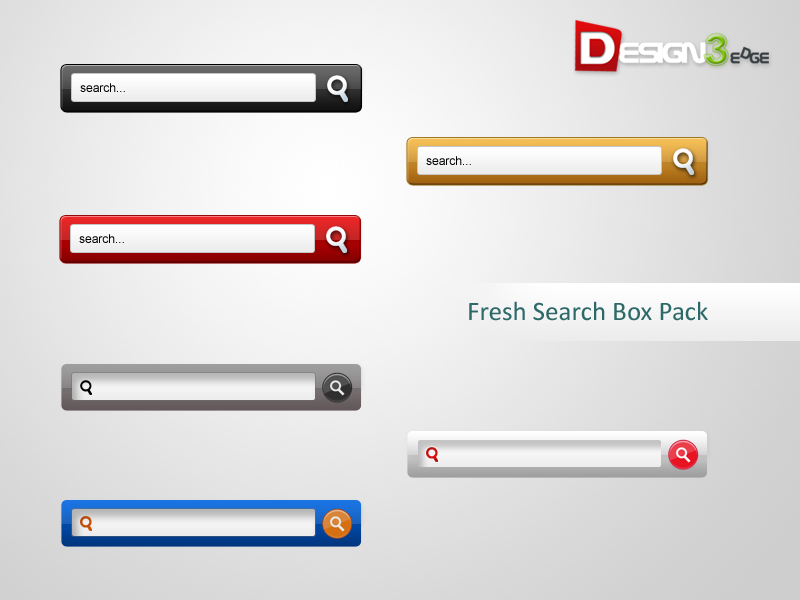






 Many bloggers including some professional ones suggest to store Blogger images on services like
Many bloggers including some professional ones suggest to store Blogger images on services like


 I wondered why don't we use back to bottom buttons just like back to top and this idea led me to jump at Photoshop again. The collection today consists of 20 high quality PNG static images that will allow your visitors to scroll up or scroll down thus making site navigation more easy and enjoying. Visitors are often too lazy to click Home or End button in the keyboard to scroll up or down the page and therefore these buttons will offer a much better flexibility to users to jump up or down as they wish and enjoy browsing through your blogs.
I wondered why don't we use back to bottom buttons just like back to top and this idea led me to jump at Photoshop again. The collection today consists of 20 high quality PNG static images that will allow your visitors to scroll up or scroll down thus making site navigation more easy and enjoying. Visitors are often too lazy to click Home or End button in the keyboard to scroll up or down the page and therefore these buttons will offer a much better flexibility to users to jump up or down as they wish and enjoy browsing through your blogs.
 Free Icons, buttons or any blogger goody is something that is always welcomed by all. I am sharing some of my Freeware Icon collection that I have collected over the recent years for my designing projects. This web2.0 icon set contains everything you may need, from blog icons, forums, iphone, social media networks till RSS icons. All packed in one jumbo magic set! To get a free png copy of the this great collection, kindly submit your Email ID below in order to become a valuable MBT reader and avail tons of such resources for free.
Free Icons, buttons or any blogger goody is something that is always welcomed by all. I am sharing some of my Freeware Icon collection that I have collected over the recent years for my designing projects. This web2.0 icon set contains everything you may need, from blog icons, forums, iphone, social media networks till RSS icons. All packed in one jumbo magic set! To get a free png copy of the this great collection, kindly submit your Email ID below in order to become a valuable MBT reader and avail tons of such resources for free.
 Here is yet another PNG set for Feedback buttons which can be added in a similar method as we did for the previous
Here is yet another PNG set for Feedback buttons which can be added in a similar method as we did for the previous 



















